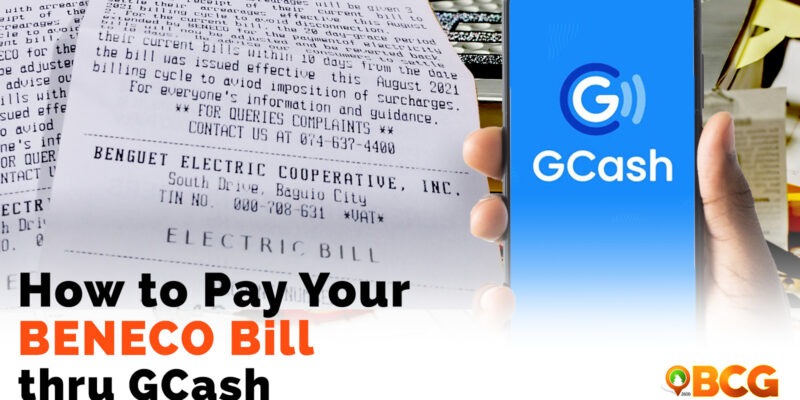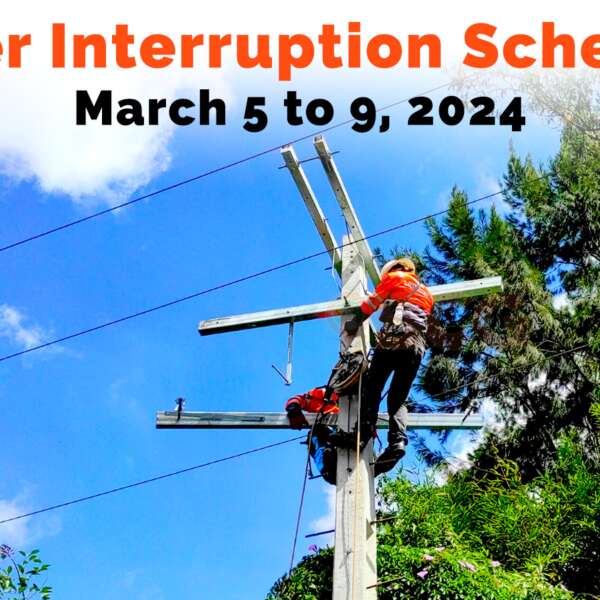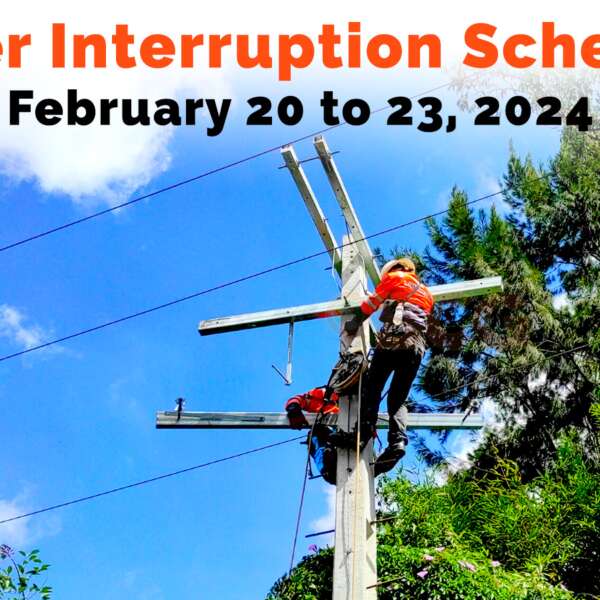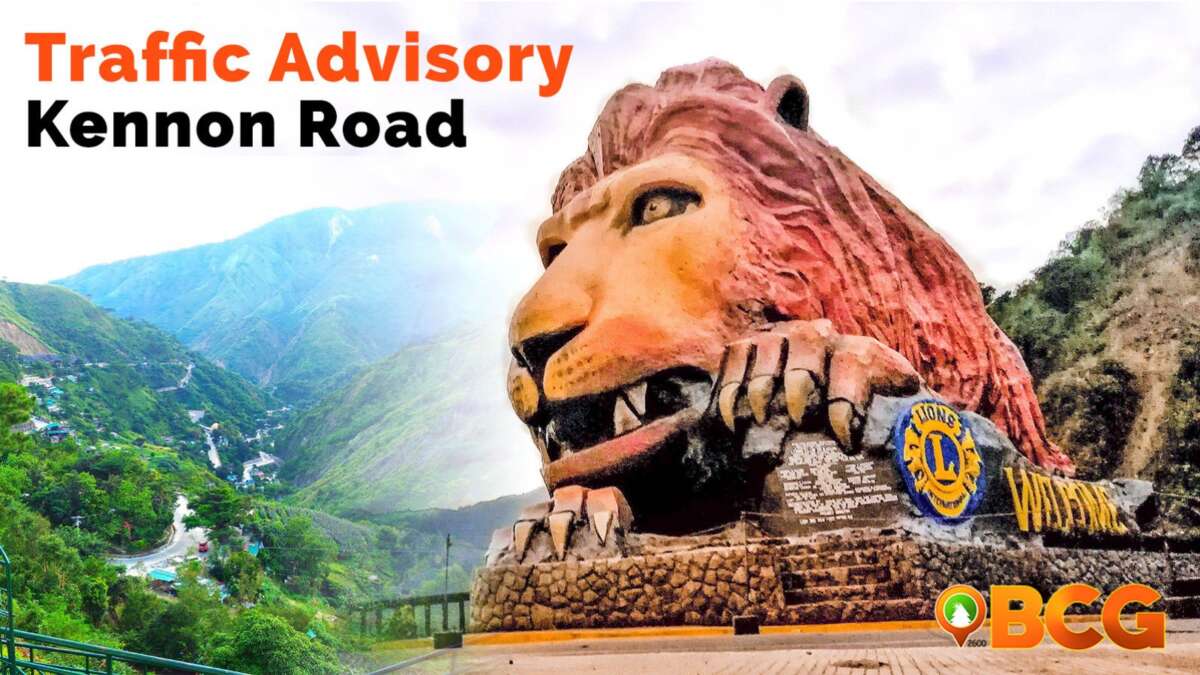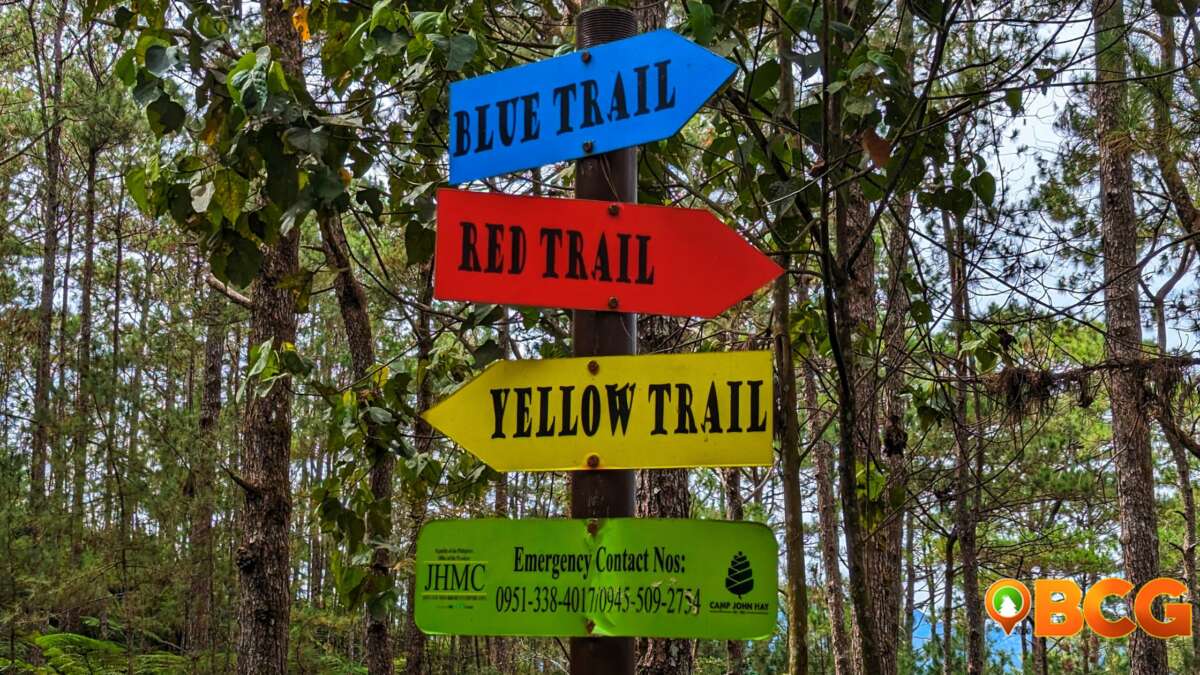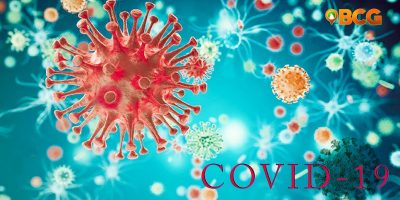How to Pay BENECO Using GCash
How to pay BENECO using GCash mobile app? With the mobile app GCash, you can now pay different bills online such as electric utilities, water utilities, telecoms, cable, internet, and many more. Paying bills just became a whole lot easier with today’s technology. BENECO, Meralco, Angeles Electric, Balamban Enerzone, and others are some of the electric utility companies which partnered with GCash, making bills payment possible whenever and wherever you may be.

How to Pay BENECO Using GCash: Step-by-Step
BENECO or the Benguet Electric Cooperative, Inc., is located at Northern Luzon in the Cordillera Administrative Region (CAR). This electric utility cooperative offers its light and power service within Baguio City and the province of Benguet. For Baguio and Benguet residents whose businesses and houses are powered by BENECO, here’s a guide on how to pay BENECO using GCash.
How to Pay BENECO Using GCash in 8 Easy Steps
Here’s a quick note: Before you proceed with this process, see to it that you’re connected to an internet connection or that your mobile data is turned on.
STEP 1: Download the GCash App
You can download the GCash (Gcash – Buy Load, Pay Bills, Send Money) mobile app on either Google Play or App Store. You can easily install this app for free with a working internet connection. Already got the app on your phone? Great! Then jump to STEP 3 right away.
STEP 2: Create a GCash Account
Get started and create your GCash account. There’s no required fee to go about this step. The app will guide you throughout the entire process until you get to fully set up your account. However, do make sure that you have an internet connection or at least mobile data to proceed. There should be enough “Available Balance” on your account before you can do any payment.
If you already have an existing GCash account, and assuming that you already have enough “Available Balance” on your account, simply enter your GCash mobile number, type in the authentication code sent to you via an SMS, and enter your PIN. Then you’re good to hop on to the next step.
STEP 3: Tap “Pay Bills”
Welcome to your GCash dashboard, assuming that you’re done with the first two steps. There will be different icons on the upper part of your screen, just below your “Available Balance.” Tap the icon for the “Pay Bills” and you will be directed to the “Pay Bills” page within the app.
STEP 4: Choose a Biller Category
There are a total of fifteen (15) Biller Categories to choose from, as of the moment, within GCash. Select the ”Electric Utilities” category by tapping on its icon.
STEP 5: Select BENECO
Under the “Electric Utilities” category are the alphabetically arranged list of GCash partner electric utility companies/organizations that accept bill payments. You may scroll up and down until you find the name you’re looking for or use the “Search” feature located at the uppermost part of your screen. Once found, tap on BENECO.
STEP 6: Fill in the Necessary Details
Enter your essential details such as your BENECO Account Number, BENECO Account Name, and the amount of payment. Also read the small text below, near the “Next” icon before you click. The text states “REMINDER: Your payment will be processed and you will be charged a convenience fee of PHP 5.00.”
STEP 7: Tap Next
Go over once again the details you’ve provided. Once everything looks good, tap “Next.”
STEP 8: See the Receipt
This marks the success of the transaction. You can also save a photo of your receipt or take a screenshot in case you need to. Posting period for BENECO payments made via Gcash will be the next business day.
That’s How to Pay BENECO Using GCash
And that is how to pay BENECO using GCash! Did you find it easy? The convenience you can get from using the app isn’t limited to paying electric bills. You can check the GCash Partner Billers on their website to see where else you can use your GCash Balance. Aside from paying bills, you may also check out the first set of choices on your dashboard which includes “Send Money”, “Save Money”, “Lazada”, “Buy Load, and so on.
How to Pay Meralco Using GCash
Powered by Meralco instead? Follow the same steps from STEP 1 to STEP 5. On STEP 6: Fill in the Necessary Details, the required details, however, differ compared to that of BENECO’s. Instead of filling in your “Account Number”, “Account Name”, Meralco’s form will require you to enter your “Meralco Ref. No.” by either entering the number or by scanning it using the built-in scanner of the GCash app.
After you input the necessary details, you may now proceed on the last two steps, following STEP 7 and STEP 8 of the “How to Pay BENECO Using GCash in 8 Easy Steps.”